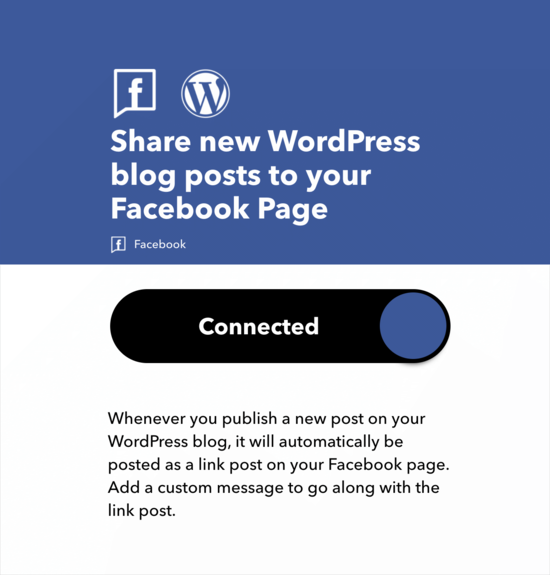How to Automatically Post to Facebook From WordPress
Quote from admin on June 19, 2021, 2:47 amAutomatically Post to Facebook from WordPress Using IFTTT
IFTTT is short for ‘If This Then That’. It is a popular online tool that allows you to automate your online accounts and make the internet work for you.
It allows you to define applets, which are small applications that perform a specific task.
Each applet connects your two online accounts. It looks for a trigger on one account, and if the trigger is found, then it performs your predefined action on the other account.
You can make IFTTT automatically post to your Facebook account when you publish a new post on your WordPress blog.
Here is how you would do that.
First you need to visit the IFTTT website and create a new account.
After you sign up, click on the search bar at the top:
Type in ‘WordPress blog to Facebook’ and hit search.
Scroll down until you see this:
Click on the ‘Share new WordPress Blog posts to your Facebook Page’ button and then you’ll see this page:
Now it’s time to connect your IFTTT account to your Facebook page. Click on the big connect button, and you’ll be taken to Facebook to make the connection.
Make sure that your Facebook account is connected and then click ‘ok.’ Next, you’ll see the following:
This is your agreement to let IFTTT post your new blog posts to your Facebook page. Click ‘continue as [your name]’.
Now you’ll see it’s time to connect your WordPress blog.
After entering this information, click on the connect button to continue. IFTTT will now save your information and connect to your WordPress site.
Next, you’ll get the notification that now your blog and Facebook are connected.
Make sure the ‘Get notifications when this connection is active’ button is toggled to the right and hit the big save button at the bottom:
Now you’ll see the following screen to show that your applet is active. This means any time you publish a blog post, it will automatically be shared on Facebook.
Automatically Post to Facebook from WordPress Using IFTTT
IFTTT is short for ‘If This Then That’. It is a popular online tool that allows you to automate your online accounts and make the internet work for you.
It allows you to define applets, which are small applications that perform a specific task.
Each applet connects your two online accounts. It looks for a trigger on one account, and if the trigger is found, then it performs your predefined action on the other account.
You can make IFTTT automatically post to your Facebook account when you publish a new post on your WordPress blog.
Here is how you would do that.
First you need to visit the IFTTT website and create a new account.
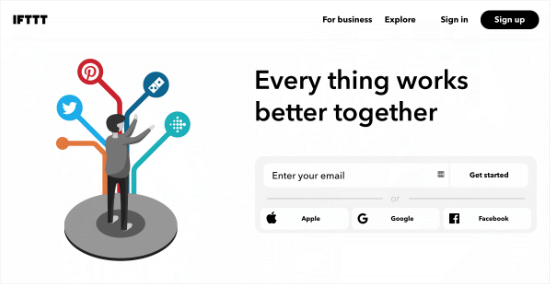
After you sign up, click on the search bar at the top:

Type in ‘WordPress blog to Facebook’ and hit search.
Scroll down until you see this:
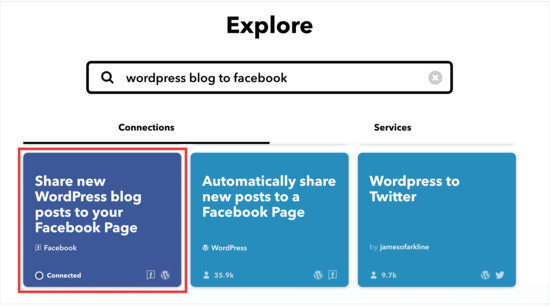
Click on the ‘Share new WordPress Blog posts to your Facebook Page’ button and then you’ll see this page:
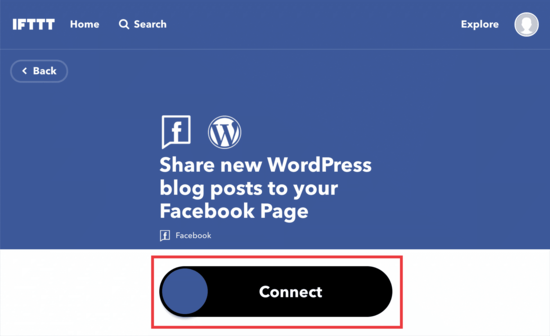
Now it’s time to connect your IFTTT account to your Facebook page. Click on the big connect button, and you’ll be taken to Facebook to make the connection.
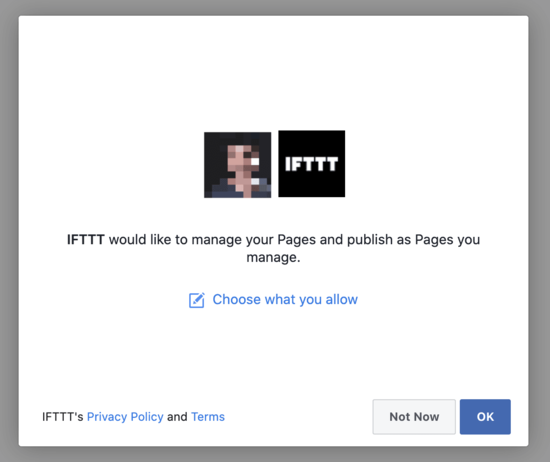
Make sure that your Facebook account is connected and then click ‘ok.’ Next, you’ll see the following:
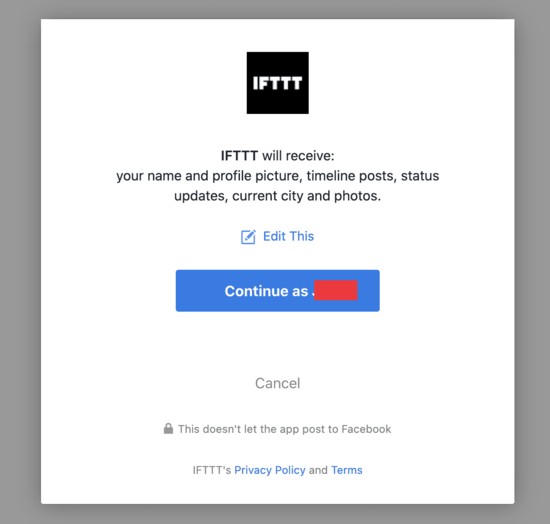
This is your agreement to let IFTTT post your new blog posts to your Facebook page. Click ‘continue as [your name]’.
Now you’ll see it’s time to connect your WordPress blog.

After entering this information, click on the connect button to continue. IFTTT will now save your information and connect to your WordPress site.
Next, you’ll get the notification that now your blog and Facebook are connected.
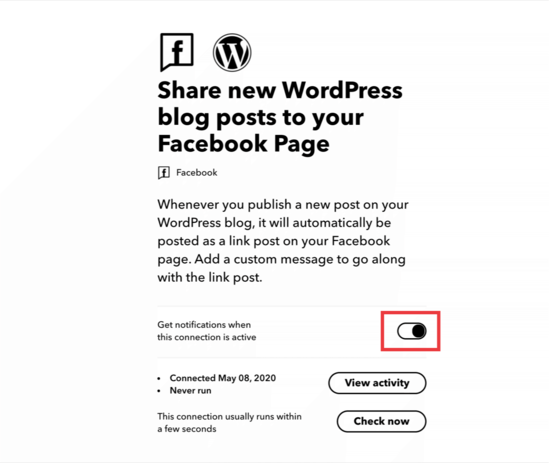
Make sure the ‘Get notifications when this connection is active’ button is toggled to the right and hit the big save button at the bottom:
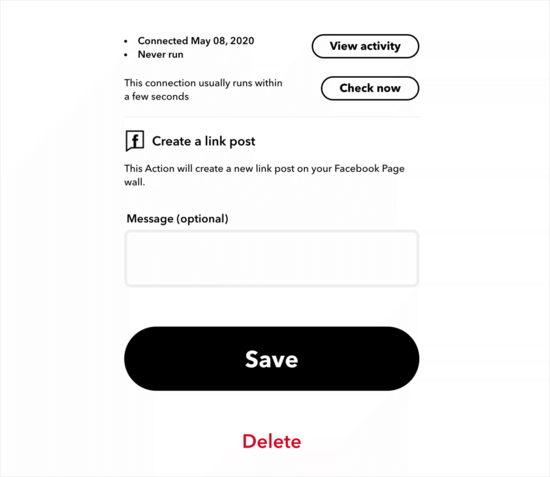
Now you’ll see the following screen to show that your applet is active. This means any time you publish a blog post, it will automatically be shared on Facebook.