How to Delete Your Facebook Page
Quote from admin on April 28, 2020, 12:39 pm
- Go to your page and click “Settings”
- Scroll to bottom of Generals Tab and click “Remove Page”
- Click “Delete [Page]” then click “Ok”
To delete a Page, you have to be the creator of a Page -- something I learned the hard way. This was the inspiration behind my very short-lived business, “Caroline’s Consulting Business.”
If you want to delete a Page you’ve created, here’s how:
1. Go to your Page, and click “Settings.”
2. From the General Tabs within Settings, scroll to bottom and click “Remove Page.”
3. Click “Delete [Page Name]” then click “Ok.”
4. And that’s it! It’s important to note Facebook takes up to fourteen days to delete your Page.
- Go to your page and click “Settings”
- Scroll to bottom of Generals Tab and click “Remove Page”
- Click “Delete [Page]” then click “Ok”
To delete a Page, you have to be the creator of a Page -- something I learned the hard way. This was the inspiration behind my very short-lived business, “Caroline’s Consulting Business.”
If you want to delete a Page you’ve created, here’s how:
1. Go to your Page, and click “Settings.”
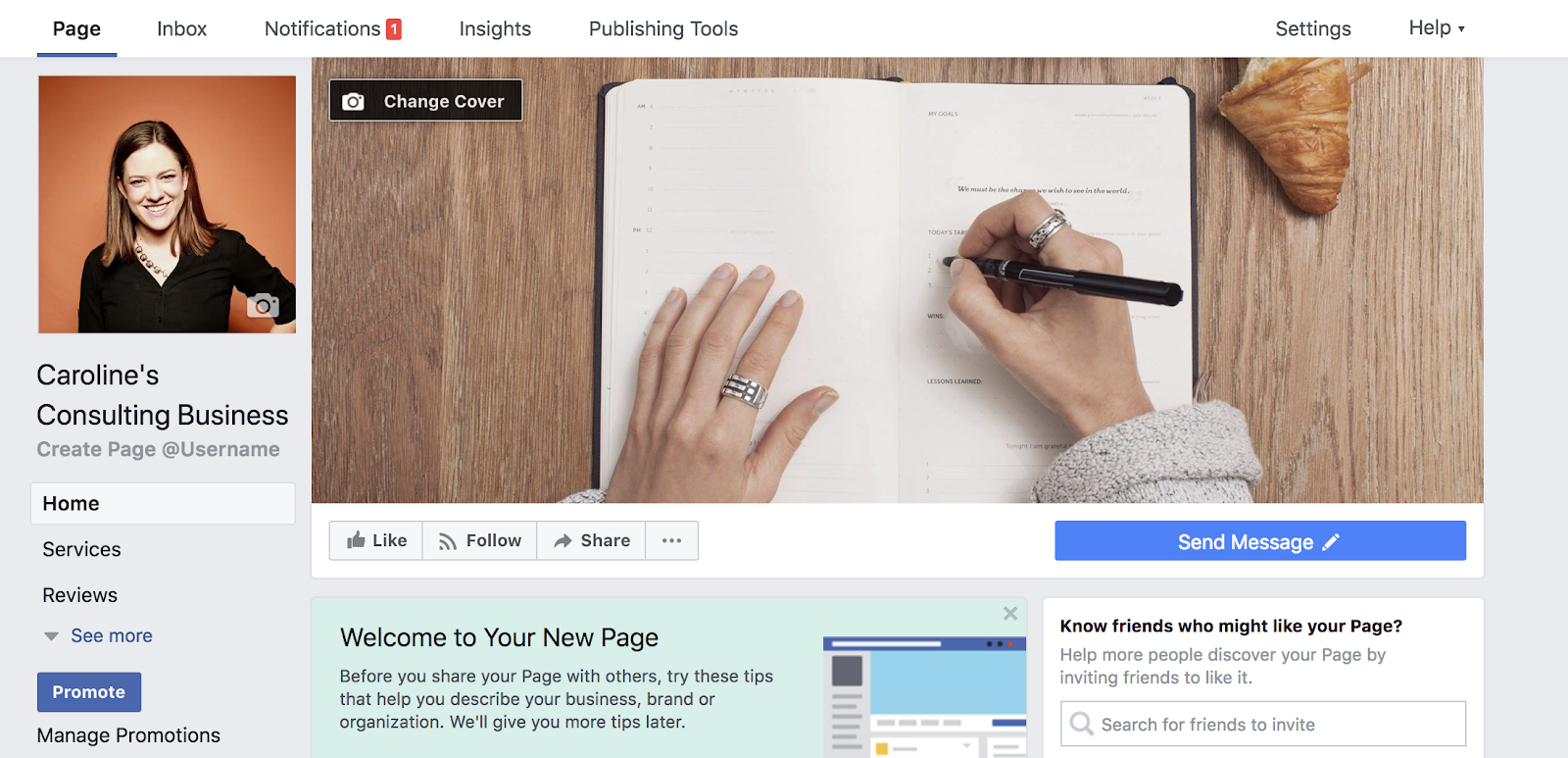
2. From the General Tabs within Settings, scroll to bottom and click “Remove Page.”
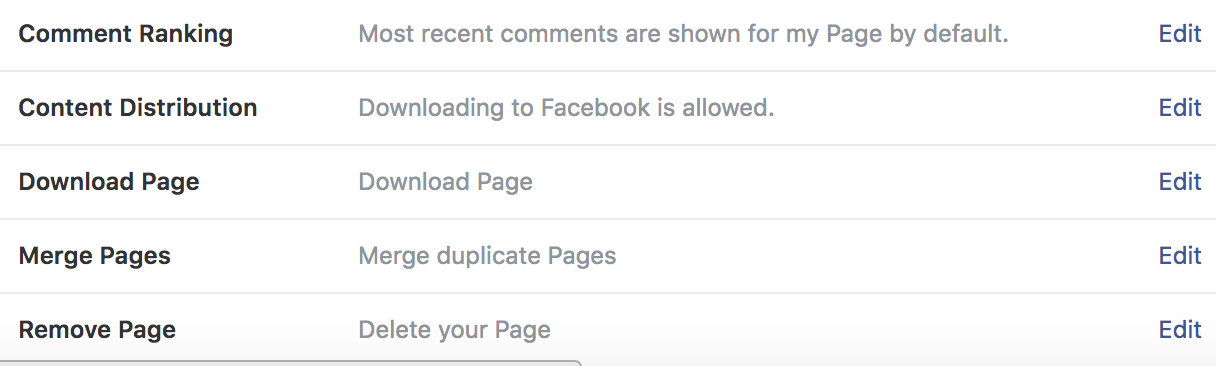
3. Click “Delete [Page Name]” then click “Ok.”
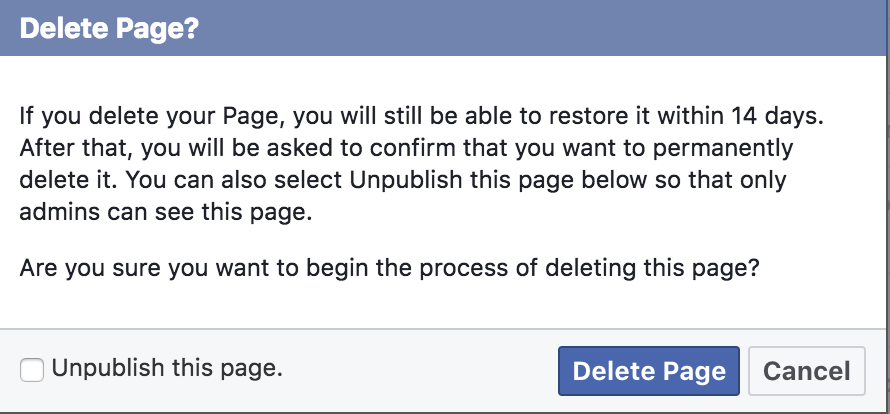
4. And that’s it! It’s important to note Facebook takes up to fourteen days to delete your Page.